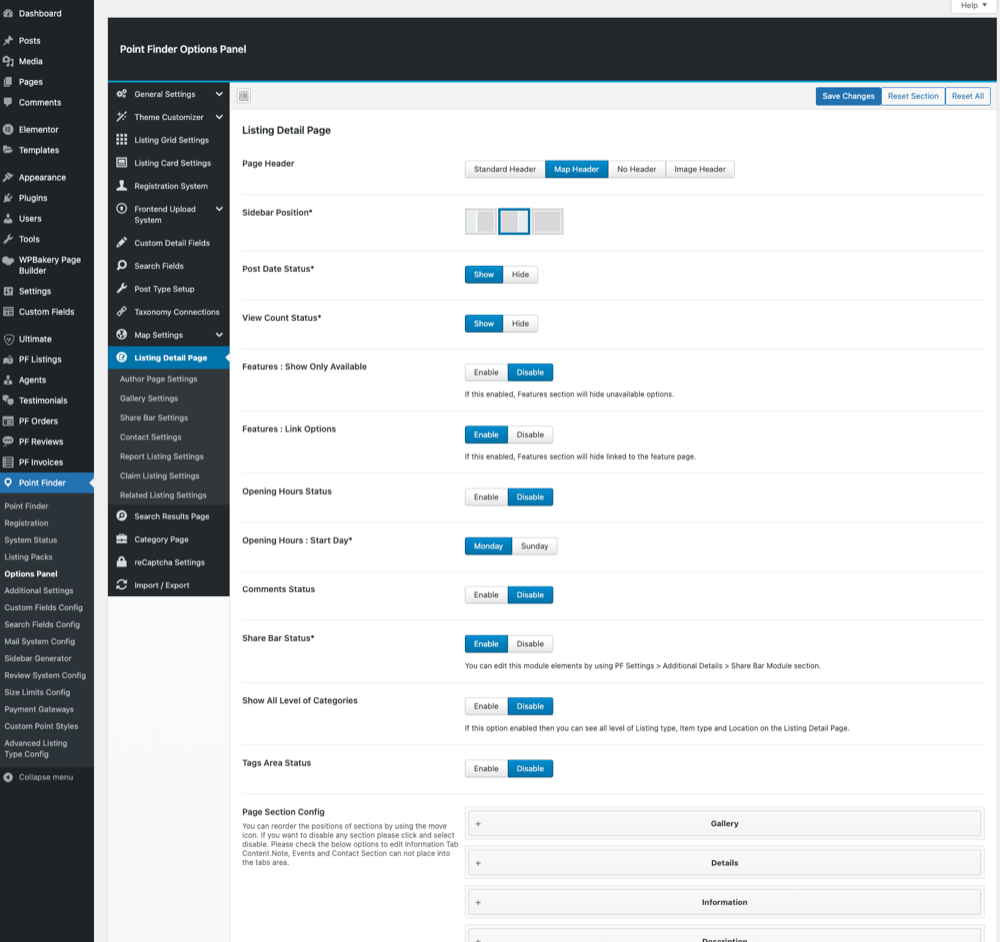By reviewing the image below, you can obtain detailed information on Listing Detail Page and its sections.
-
- You can adjust the Sidebar position from this section.
- You can enable the Opening Hours feature, which will be used under Directory mode. In the case that this section is enabled, the area of this module in the sections will also be enabled. At the same time, it will be possible to make an entrance for this module on the add item page.
- You can enable/disable the Comments module.
- You can enable/disable the Share Bar in the sections
- Page Section Config: This section allows you to enable/disable section tabs on the listing detail page. At the same time, you can determine the order of tabs by moving the titles in this section.
When you click on any title, a detailed configuration page for the respective title will be opened. In this way, you can enable/disable the modules or rename them. In the image above, on the left side, you can see the sample detail window when the 5th (right side of the image) area is clicked.
Important Note: The module that you move to the top in the section order will be the first module, as shown in the image above on the right side and displayed on Share Bar.
- In this section, you can edit the area where general item information called Information is present. You can place the modules in this area as you wish. The only thing you should do is to move the module that you will use from the Disabled area to the Enabled area and save the settings.
You will find a number of setting pages under the Listing Detail Page option apart from the settings mentioned above. These are Author Page Settings, Gallery Settings, Contact Settings, and Report Listing Settings. Descriptions of the sections are as below;
- Author Page Settings: In this section, settings regarding the item owner page are accessed through Contact Tab. You will find two controls under this section. The first of them is;
Blog Posts: By using this setting, you can determine whether the author’s blog posts will be displayed or not on the author’s page.
Record Not Found Error: It is the setting for displaying record not found error when the item could not be found. - Gallery Settings: In this section, you can configure detailed settings of the Gallery Module, which you can see in the 5th section from the image above. You can change many settings such as animation or thumbnail from this section.
- Contact Settings: In this section, you can configure the settings of the Contact Module, which you can see in the 5th section from the image above. This section controls the Agent and Author contact sections.
- Report Listing Settings: In this section, you can configure settings with regard to the Report item feature in the Share Bar, which you can see in the 4th section from the image above.