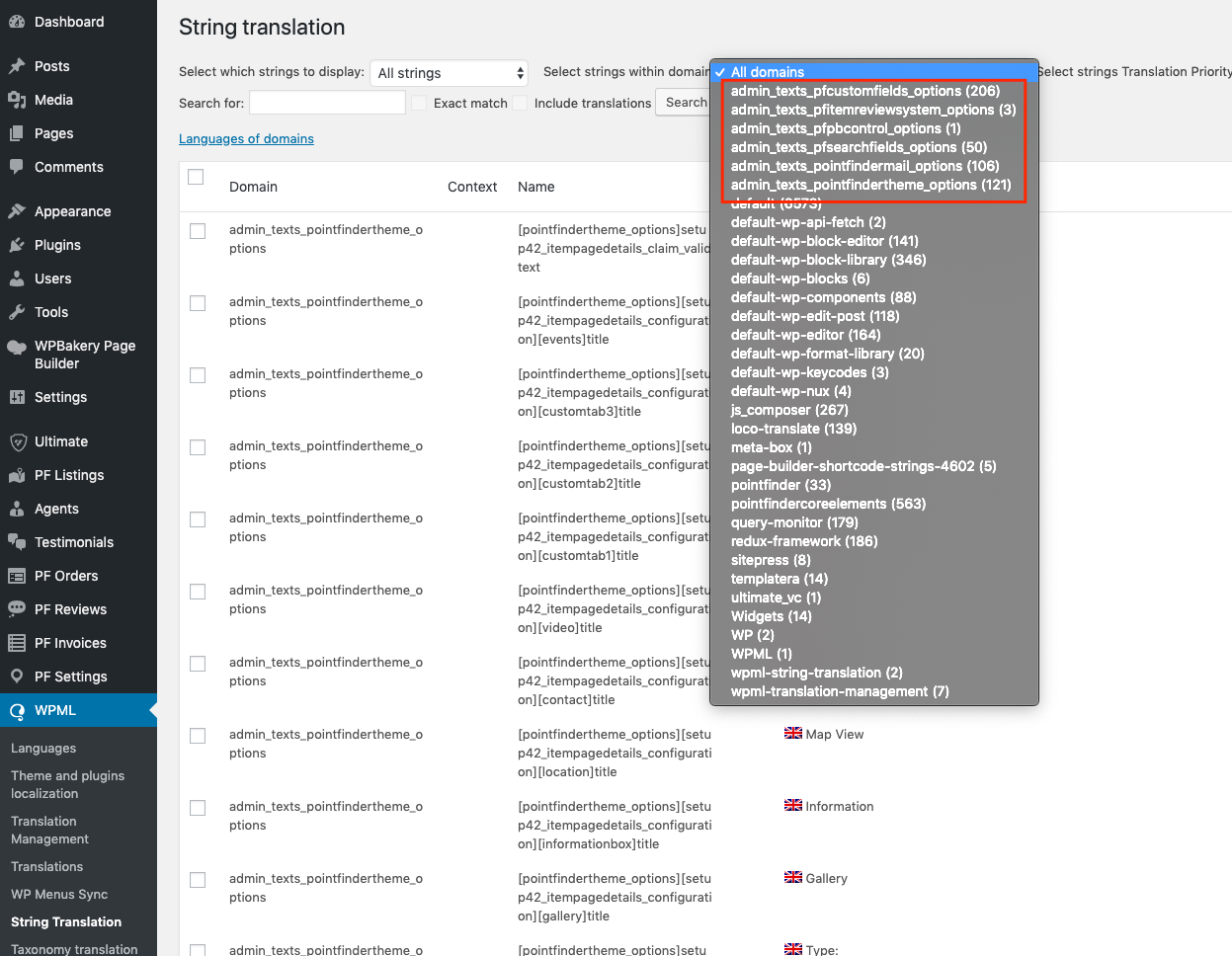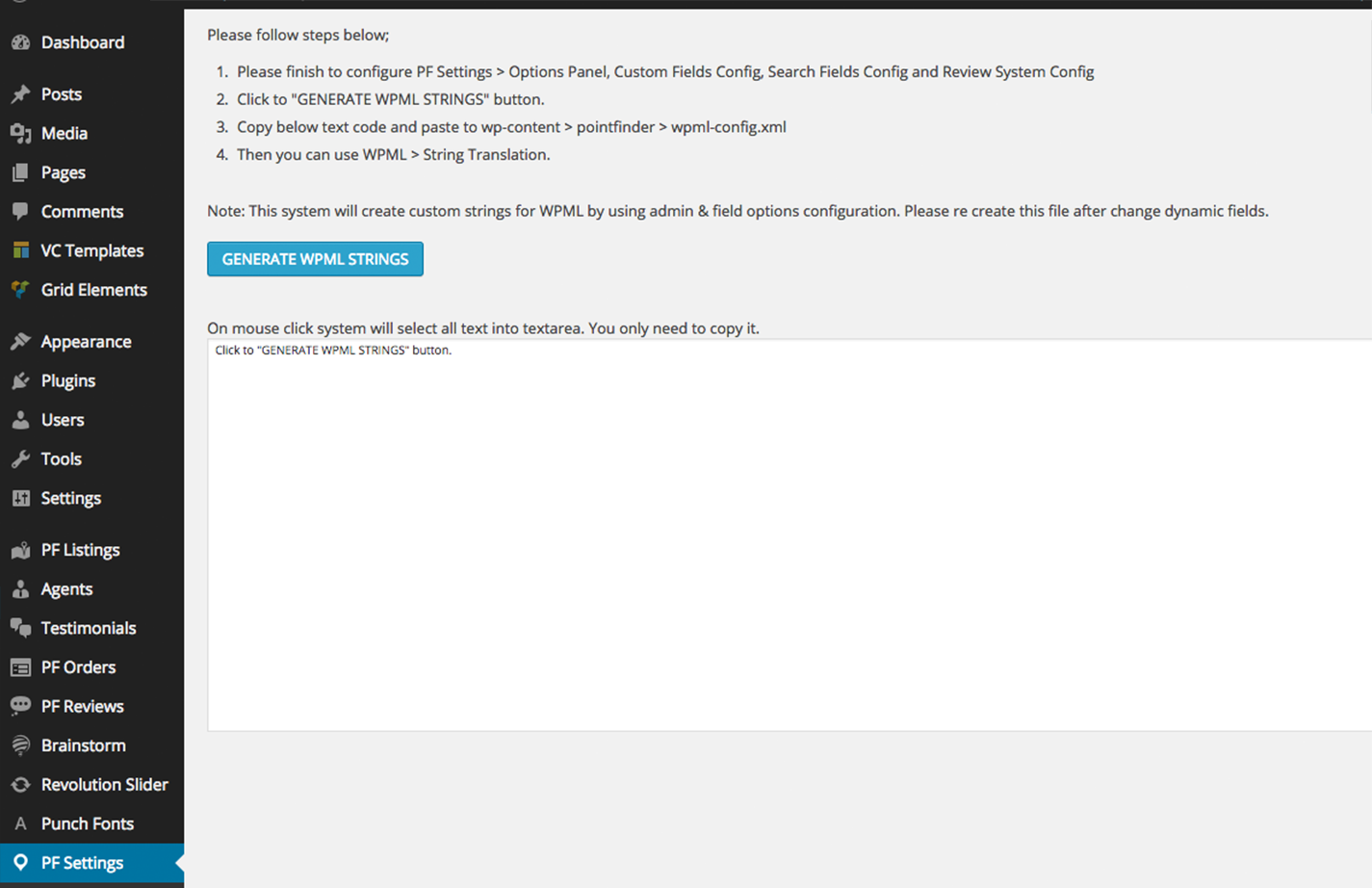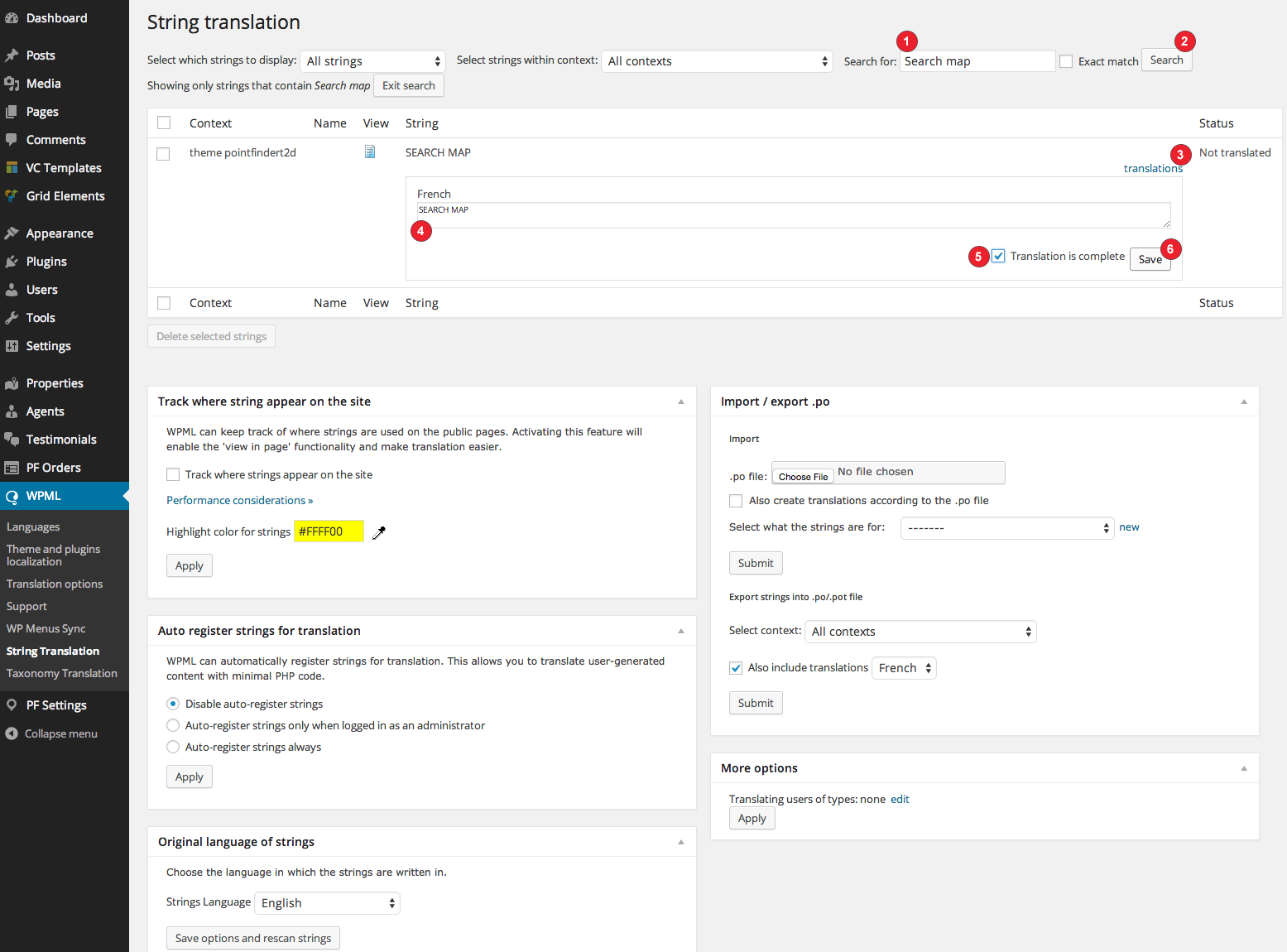You can translate all content in your website to other languages from WPML > String Translation section. The most important section you should pay attention in this section is ” admin_texts_* “ translations. You can see how to select it from the image on the left.
This option allows you to translate words and options panel variables that are under the PF Settings section. Therefore, before doing these translations, you need to complete the changes you will make in Options Panel, Custom Fields Config, Search Fields Config, Mail System Config, and Review System Config sections. Then, in order to start the translation process, you need to generate wpml-config.xml from PF Settings > WPML Config section. Please open this section and follow steps on the page.
If you regenerate this XML file later, the translations that you have made stay the same; however if changes are made by admin, the status for that word shall be “Translation needs update” instead of “Translation completed”. In other words, it will require you to review the translation. For this reason, please complete all your changes regarding the written material before starting the translation.
- First of all, write the word that you would like to change. I will use the writing on map search button as an example.
- Click on Search button and make a search.
- Among the words which are found, click on “translations” section next to the word you want to translate.
- Complete the translations.
- Check the section which says “Translation is complete”.
- Click on “Save” button and complete the process.
Please continue to configure WPML User Dashboard Config section, if you are planning to use frontend upload system.