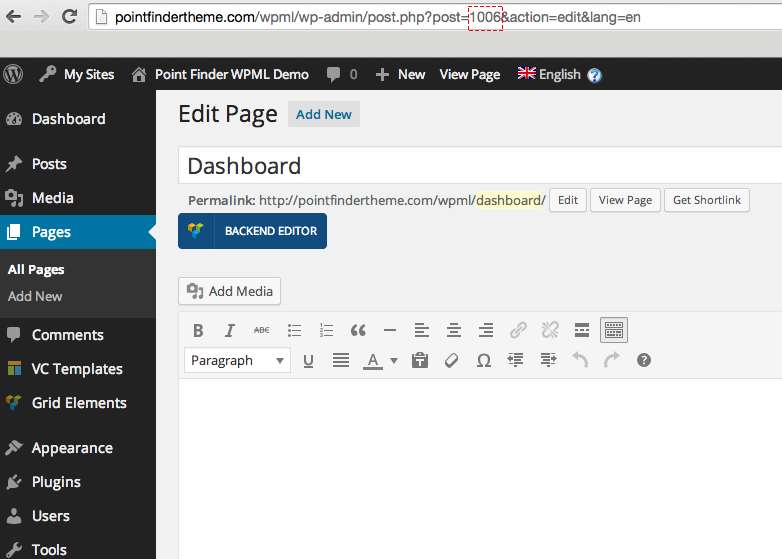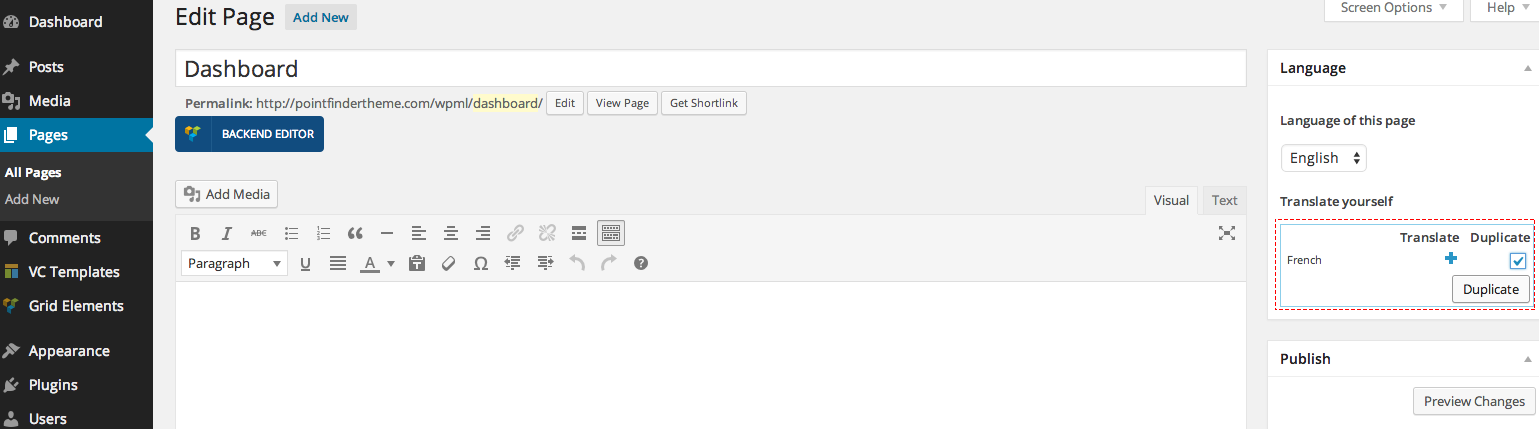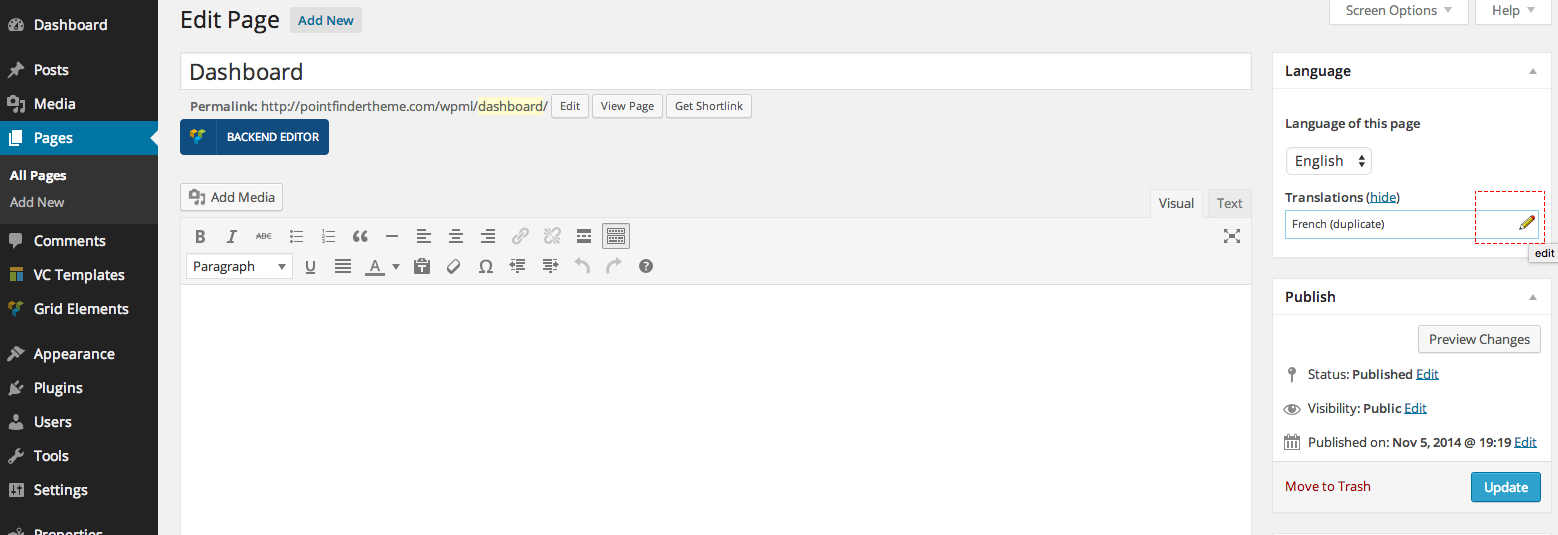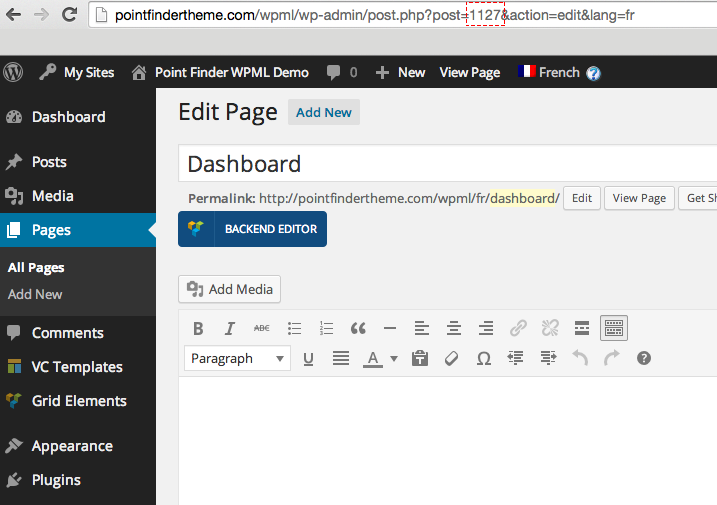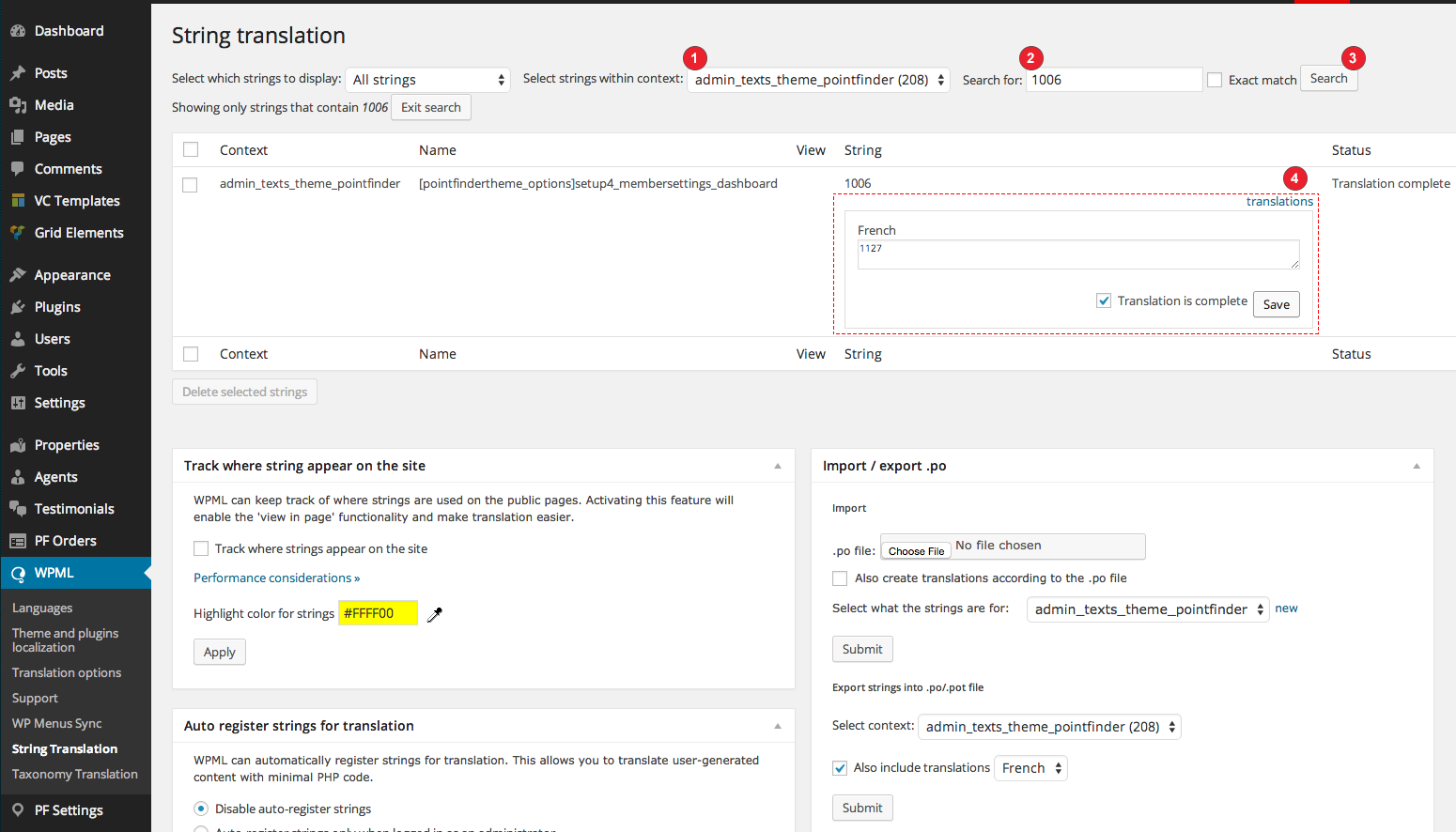After WPML setup, the dashboard page setting we configure from dashboard PF Settings > Options Panel > Frontend Upload System section shall only be valid for the main language. For other languages, you will see an empty page in the user dashboard page. In order to eliminate this problem, please follow the steps below in the correct order.
Open WPML > String Translation section in this step. Configure the fields which are indicated on the image to the left side.
- First of all, select “admin_texts_pointfinder..” section.
- Write Dashboard Page ID number, which you just saved, into this section.
- Make a search.
- Click on “translations” section from the results, write the page ID number which you translated as shown in the image, put a check on “Translation is complete”section, click on “Save” button and complete the process.
Note: If Dashboard Page defined in main language is changed, you must do these processes again. Also I used a single language as an example, but if you are going to use more than one language, you should create separate pages for each language.