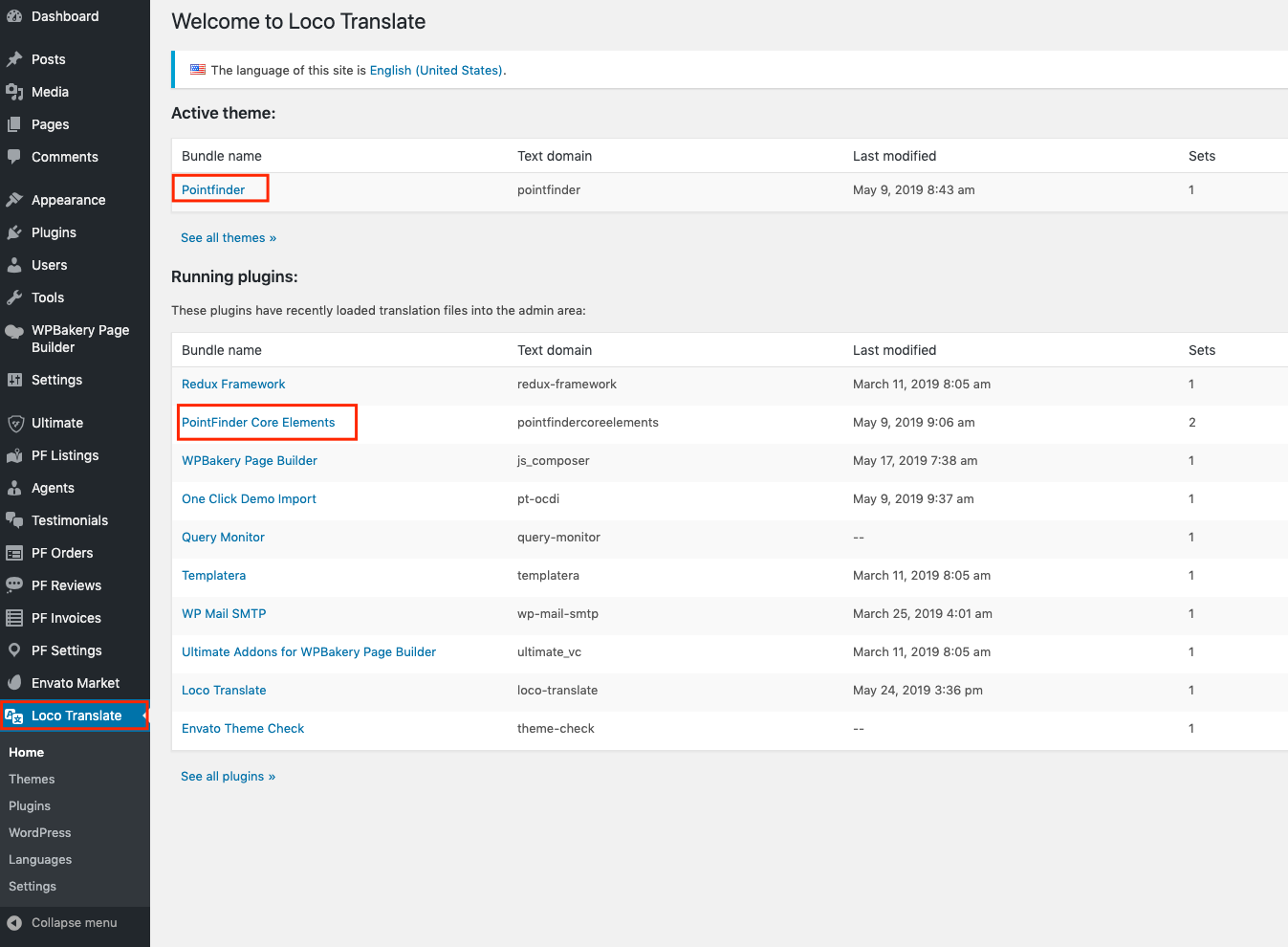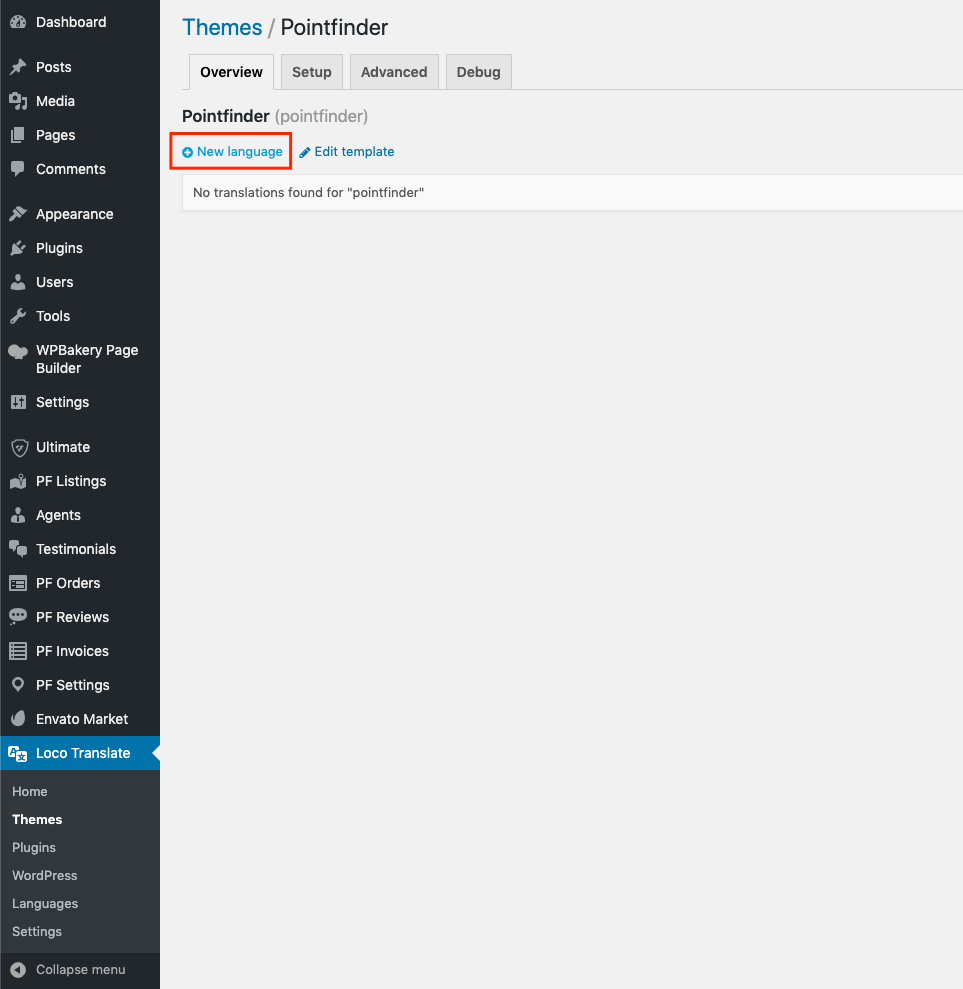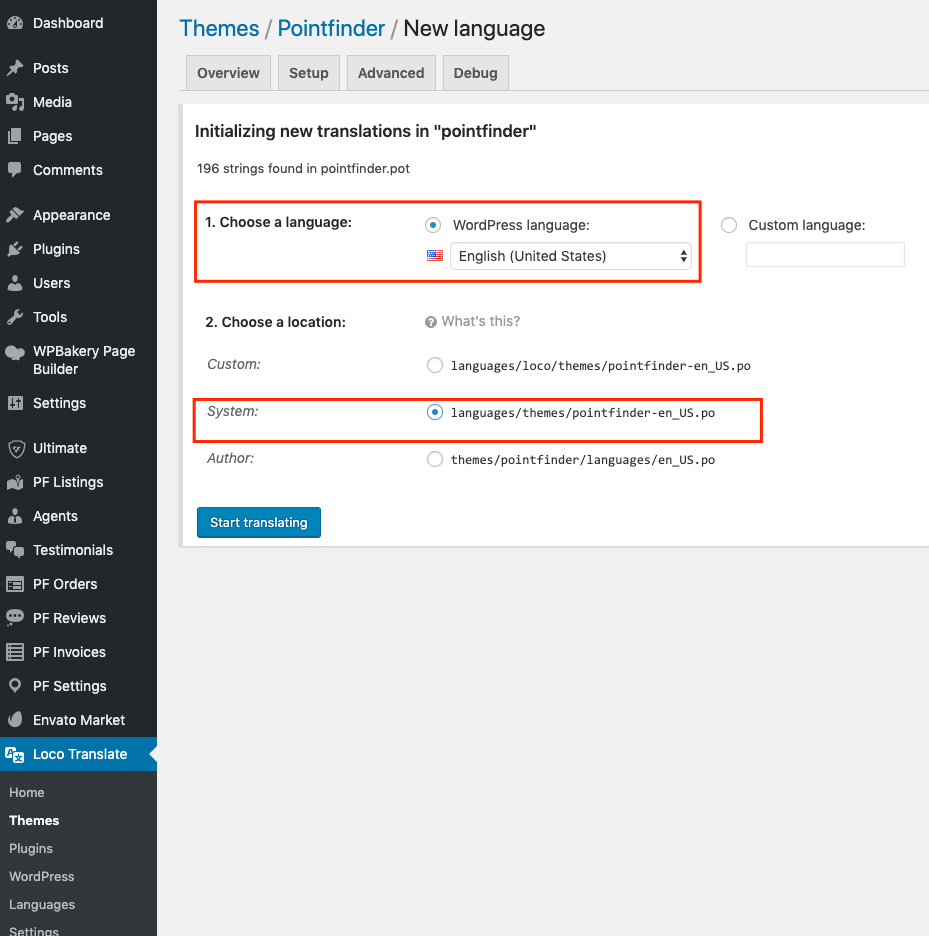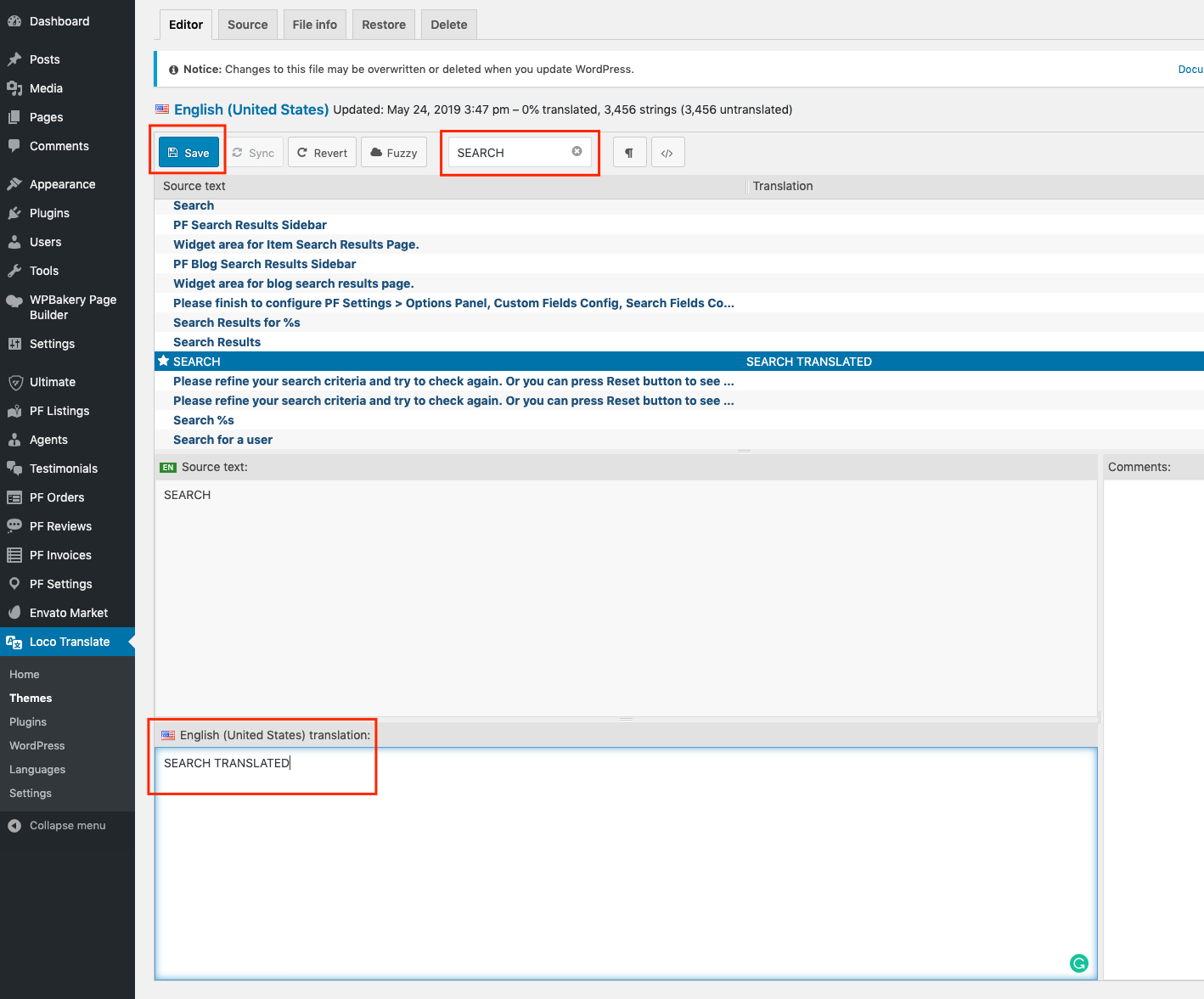If you want to translate some of the words on the website and this word is not available in “Options Panel”, you should follow the translation steps stated below.
Go to Plugins > Add New and type Loco Translate to the keyword section. Install Loco Translate and activate it. After activate plugin, find Loco Translate menu and click it. Please find Pointfinder and Pointfinder Core Elements links and continue to step 2.
Search for the word which you looking for and add translated word to the translation section like the image on the left then press Save button. If you can’t see the translated text on your website, please update pointfinder.pot file and pointfindercoreelements.pot file and then press to Sync button to see new words on your screen.